Lissajous 3D - What's New?
updated Thursday August 4th 2011
Intro - Minor updates of 3.0 - Release of 3.0 - Minor updates of 2.1 - Release of 2.1 - Earlier releases
Intro
To see if you need to update, compare the date under Help | About with the date at the top of this page. With the latest version you can automatically check for updates. To update, Download Lissajous 3D and run the installer.
Do you wish to have your attention drawn to major updates to Lissajous 3D or to be told about any new 3D programs released? If so, send an e-mail to support@robertinventor.com to say you want to be on the Lissajous 3D list and / or the new 3D programs announcement list.
You can also Follow Lissajous 3D on facebook
Minor Updates of version 3.0
Thursday August 4th 2011 - Friday 29th July 2011 - Tuesday 19th July 2011 - Monday 18th July 2011 - Friday 15th July 2011 - Friday 8th July 2011 -Tuesday 28th June 2011 - Friday 3rd June 2011 - Tuesday 26th April 2011 - March 18th 2011 - June 1st 2010 - May 31st 2010 - May 29th 2010 - May 26th 2010 - May 25th 2010 - February 6th 2010 - February 5th 2010 - January 18th 2010 - October 15th 2009 - September 15th 2009 - September 11th 2009 - September 3rd 2009 -August 17th 2009 -December 21st 2008 -December 17th 2008 - December 14th 2008 - December 13th 2008 - November 3rd 2008 - October 19th 2008 - July 3rd 2008 - June 27th 2008 - June 25th 2008 - June 23rd 2008
Minor update - Thursday August 4th 2011
This is a very minor update - fixes a bug with the ribbon colours for some rarely used patterns.
It's mainly of interest if you use Lissajous 3D with the FTS Lambdoma to show musical chords, though you could come across the same patterns in other situations.
Minor update - Wednesday July 27th 2011
New icon for the program and installer.
Minor update -Tuesday July 19th 2011
Improved layout of the window a bit - put the phase shift into the Less version as well makes it clearer how it all works and explains that the wave drift is an extra phase shift added to it.
Installer for 19th July 2011 (a)
(also did earlier upload with just the bug fix before I did the shape window update:
Installer for 19th July 2011)
Minor update -Monday July 18th 2011
More simpler versions of windows - this time for the , and the
Also the "" option is new - this shows the Lissajous pattern gradually growing from a single segment until it sweeps out the entire pattern - it helps you to see how the pattern is formed - better than the swoop option for that.
Added a few new presets especially the Australian Broadcasting Corporation Lissajous Logo, a couple of other 3D lissajous curves and a new texture example "Lotus ripples".
Will upload a video to youtube, though meanwhile you can of course just download and try it out yourself :).
Added link to the facebook page to the Help menu, also to top of this page - it's here: Follow Lissajous 3D on facebook
Not sure if you call this next one a bug fix or a minor feature:
Added new check box to the More version of the Ribbon window "". This is something that can happen often if you use the option to respond to musical chords played in FTS or the Lambdoma window. Causes a streaky / blotchy red / blue ribbon instead of a ribbon shading from red to blue for some chords. Which is a bug, not intentionally programmed - though some may find it attractive, may be nice for some patterns. Anyway it defaults to switched on for all new patterns but for compatibility in case you wanted the effect. is on for previously saved patterns.
Anyway for more details I've put it into the bug fixes section.
Minor update -Friday July 15th 2011
Made simpler versions of several of the windows including the Ribbon, Texture, Background Texture, Move, and Video Export amongst others. This should help you to find your way around the program more easily - especially when you first use it.
Fixed some minor bugs.
Minor update -Wednesday July 13th 2011
Main new thing now brings up a Lissajous pattern with a 3D tube instead of the previous ribbon. That's because computers are now fast enough so it is easy to show it as tubes, even transforming shape in real time - and it makes it easier to see the 3D shape of the curve.
In the Ribbon window: for the 3D tubes, for new patterns, rounded corners are disabled for lines with more than 50 segments. This is for performance reasons. Most patterns with many segments work just as well with them switched off. Some work better with rounded corners, "pearl necklace at dawn" is an example. If you edit one of the example patterns to make your new pattern then will already have rounded corners selected if needed.
Also fixed a few minor bugs.
Main new thing - I've made smoother versions of many of the example patterns - except of course for the ones intentionally done as a small number of segments.
What I've done is to ncrease the resolution in the Ribbon window where necessary. Many of those patterns were originally made when computers were much slower. Nowadays, with most of the patterns, a ribbon of 1000 segments is easily drawn and the animation is smooth, the number of segments no longer makes a noticeable difference to that.
Added a Pause button to the animation save, useful if you want to render high resolution animations (maybe several simultaneously on multi-core machine) and need to pause the save in order to use your computer for something else.
NB could easily make it so it auto pauses the animation save if there is any user activity of mouse / keyboard if anyone needs the feature.
Also fixed a few minor bugs.
In the Opts menu, Randomise Now Keep Shape used to randomise the extra options such as friction, swoop around curve, curve shape etc. So sometimes, though it used the same numbers of turns per cycle ("frequencies") the shape may look very different when randomised.
Now it preserves your selection of all the check boxes in Friction, Magnetism, Invert, Swoop, etc. (SHIFT + F2). So especially, if you have a normal Lissajous curve without any of those special features, then it will preserve the Lissajous shape (except for e.g. wider ribbon or spheres or segments instead of a ribbon etc).
Made the "How Many Cycles to Show" in the "Ribbon, tube or spheres" window preset to 128 - so this is what it becomes when you use File | New.
This is useful if you want to explore patterns such as e.g. 1/6 over 1/5 over 1/3 etc as it lets you see the complete cycle - and modern computers are fast enough to permit increasing this number. (Fractions like 1/6 etc. come up as chords when playing with FTS e.g. for FTS Lambdoma which is the original motivation).
Added new option "Show turns in title" to the Shape (F2) window. Also separate version in the Opts >> Tune Smithy Musical Chords window. So pre-selected for Lissajous patterns made from musical chords, and default is unselected otherwise.
In the Move (F3) window, you can now set "Amount of random sway" and "Amount of random spin". When set high, then the randomised patterns spin and sway a lot. When set low then they spin and sway in a more gentle fashion.
Some minor bug fixes.
This update helps if you use Lissajous 3D to show the Lissajous shapes for chords played in Tune Smithy or in FTS Lambdoma.
What it does is to set the Lissajous patterns moving so you can see their 3D shape more easily.
So, in - added option to randomise the sway and spin for each new chord played, preset to switched on.
In the version of the window - added and . This lets you configure how the randomise spin and randomise sway options work.
Adds anti-aliasing for smoother lines.
New option in the Extra Waves window: "Wave Directions" - preset to Cubic Faces - standard 3D. But you can also chose e.g. Dodecahedron Faces - then you can have vibrations in the directions of all the faces of a dodecahedron, similarly for cuboctahedron, icosahedron and a few other examples. (NB if anyone wants it, later can make the number and directions of all the axes completely customizable by the user).
Other very minor updates and improvements.
Very minor improvement in text for the Images menu.
A few more bug fixes mainly for the animation save as screen saver randomised patterns.
Added new animation to the Textured Examples folder:
Lotus spiral
Removed the options to auto copy or save an image for every frame in the animation for screen saver or stand alone program. The thing is, it's an old feature and I think the program now gives you better ways of copying and saving images, so it seems that it duplicates things you can already do better in other ways.
Also if you switch either of these features on, then it slows down the animation a lot, and I can't think of a situation where it would be better to do that rather than to just copy or save an individual image when you want to.
If anyone reading this does use this auto copy / save image feature, and you miss it in the latest update, please let me know. I can easily add it back in, a matter of a few seconds work to do that :-).
Slight improvement in layout of menus and a couple of the windows. Also now when you click on a menu option with a check box, e.g. Pause / Continue - reshows the menu with it checked, (or unchecked) as visual feedback so you can see what you have just done.
Improvement in the Images drop menu - had too much there duplicating some check boxes and buttons in the window - so just removed those and reorganised it a bit. Also reorganised a bit.
Minor update - May 26th 2010
Now shows the tool tips as multi-line balloon tips - helps make them easier to see and read.
Added button to This sets resolution to 1280 by 720 and frames per second to 30, making the animation suitable for HD e.g. for upload as HD to Youtube.
Added r check box to same window - you can use this to save a video of the screen saver animation - so that the pattern gets randomised every so often just as it does with the screen saver.
Here is an example of what this does:
More examples in the Lissajous Links forum post, or on my youtube page.
Also, same window, added Save LJ
Slightly re-organised: - you can also get to it as the window in the stand alone program.
Also added to this window: - this lets you recover any pattern from last time the screen saver ran, complete with any randomisations etc. applied to it. Idea is if you noticed a pattern you particularly like while the screen saver was running - you can stop the screen saver, and then look in the folder of LJ files from the last screen saver run to find it. If you like what you find, you can resave it somewhere else so that it won't be deleted again.
Made it easier for first time users to install the screen saver - now the Lissajous 3D installer has a check box INSTALL as your SCREEN SAVER - preset to selected.
This has the same effect as right click on the desktop shortcut and choose "Install" which is what you had to do before. So, if you leave this option selected, then as soon as the installer finishes, the screen saver gets automatically installed and selected as your screen saver, and the settings dialog for the Lissajous 3D screen saver is shown to you.
Added to . The reason for doing this is that if the spirograph is made with a very small or zero amount for the depth, then the randomised screen saver pattern is likely to be "flickery" switching rapidly between two different appearances of the pattern. So adding this option helps prevent that happen - especially if some of the patterns used for randomising were made with zero or small depth.
Also, same window, added - preset to selected. This is the way it was before, so main thing here is you can unselect this to let textured patterns get randomised to no texture.
Changed some of the old patterns (mainly to avoid ones that were "flickery" because of spirograph depth set to zero) and added some new patterns for the texture examples. The flickery effect is more noticeable now that HD is common and you can play the patterns in real time as well with high frame rates and high resolution.
In window, version of it, added: with buttons you can use to find a suitable scaling to get you started. This deals with the issue that with many of the ribbons, the patterns get scaled to be so short along the ribbon that you can't see the texture. Though the new feature may not always get you a 1 : 1 type resolution, it should get it close enough so you can see the texture and then fine tune the scaling yourself.
Updated the copyrights page for the textures with more detail.
Removed some example textures from the installer to reduce size. Also removed one texture that was a photograph possibly taken in the UK (photograph taken of a print in a UK exhibition) of an old Japanese print. This might make the photo copyright when used in the UK. It's the print by Ito
Minor update - February 6th 2010
Fixes minor bugs in the exception handler
Installer for 6th February 2010
Minor update - February 5th 2010
Added button to the window.
Added information about images that got left out of the copyright list for the button in the last update.
Bug fix - see the Bug fixes page
Installer for 5th February 2010
Minor update - January 18th 2010
Added button to and the and window. This shows links to the pages declaring the works of art to be public domain (or similar) + public domain declaration for the photos.
Added button and check box to
Bug fix - see the Bug fixes page
Installer for January 17th 2010
Minor update - October 15th 2009
Minor bug fixes
Installer for September 15th 2009
Minor update - September 15th 2009
Hot highlighting for the buttons and check boxes. Optional buy now button in screensaver and main window for trial - now coloured same colour as animation background.
Minor bug fixes
Installer for September 15th 2009
Minor update - September 11th 2009
Minor bug fixes
Installer for September 11th 2009
Minor update - September 3rd 2009
Added an obvious button to the main window, which will appear there for the duration of test drive. Also added another oneto the screen saver.
You can also easily hide the new buttons at any time during the test drive. So it's not meant as a limitation or feature restriction in any way. It is just intended as a way to help any users who may want to buy the program and want to be able to find the Buy Now window quickly and easily.
Added button you can use to launch the screen saver fromin the main window.
You can now access the screen saver settings very easily using F8 while the screensaver is running.
Simplified and improved layout for the for the screen saver - put the options for the patterns into a new window .
Bug fix - you may get an access violation reported or some such when you use the button to make a web page of all your Lissajous patterns in a folder - now fixed.
Bug fixes - see the Bug fixes page
Installer for September 3rd 2009
Minor update - August 17th 2009
Improvement in the layout of the Move window. Other very minor improvements in the user interface.
Minor update - December 21st 2008
This is to help with save of large images. If an image is very large then Lissajous 3D may paint the image but then be unable to do the conversion to save it to disk, because the conversion requires a copy of the image to be made and there isn't the memory available to do it.
Now if you save an image and this happens, rather than just say that the save has failed, the message will ask if you would like to save the image instead as a bitmap in its original format.
Also added a button to the Image Size window (Crl + W) "Match image save type to display". For instance if the display is set to 32 bit colour, this button will select the 32 bit bitmaps from the image save type drop list.
When you use this save type, then no image conversion is required to save the image to disk.
Minor update - December 17th 2008
Added more tool tip help. Tweaks in the way the tool tips work. Added menu tips and tips for windows. Now preset to not play music for the screen saver (if you downloaded it earlier though it will be preset to play in case that's what you wanted).
Improved welcome message for help for tool tips now renamed to Help for windows and tools.
Improved layout of the ribbon window and some of the other windows. Removed the spin details in the Move window because it duplicates what you can find in the Spin methods window which is a more natural place to look for them.
Bug fixes - see the Bug fixes page
Minor update - December 14th 2008
Added File | Examples and Files List - with the files as a list rather than a drop list.
Updated some of the tool tips that were out of date or a bit unclear.
Windows are preset to On Top so that they show on top of the main window, then you can choose to let them hide behind by unpressing the Top button.
Bug fixes - see the Bug fixes page
Minor update - December 13th 2008
More tool tips. Now shows menu tips and tips at the bottom of windows as you use them.
Clearer layout for several of the windows - particularly the movie save, and ribbon, shape, and unlock windows.
Bug fixes - see the Bug fixes page
Minor update - November 3rd 2008
Improvement in layout of the pattern and background textures windows.
New shortcuts Alt + Shift + R to randomise while keeping the shape, and Alt + Shift + C to copy image to clipboard.
Minor bug fixes
Minor update - October 9th 2008
Improvements in the layout of the menus. Minor bug fixes.
Screen saver randomiser now has separate options to randomise the pattern texture (preset to on) and randomise the background texture (preset to off). Gives better results - if you have both te
xtured, it can be slow on slower computers - and also now and again one might get a pattern texture that doesn't work so well with the randomly selected background texture - this doesn't happen in the same way when the background is
New more animated versions of some of the example screen saver files.
For the Chrysanthemums by stream with rocks example texture, replaced the full size image with a detail because the full size image was slow to load on older machines.
Bug fixes - see the Bug fixes page
More example textured patterns, but using fewer textures. Reduced the number of example textures included in the installer. to reduce the size of the installer.
The texture randomiser for the screen saver now always makes the pattern or background textured if it was originally (because the colours etc may be set to gray or white for textured patterns, not really intended to be used without textures).
Added option to vary the number of slices and stacks for the sphere in the window - very large close up spheres may be noticeably angular with the preset of 20 of each - increasing this to 40 makes it much rounder, but slows down rendering of patterns with lots of spheres. So preset is left at 20 of each, now user configurable.
Fixed some bugs.
Fixes very minor bugs in the web page gallery construction. For instance while the web page construction is in progress, the main window title wasn't showing the name of the pattern currently being processed.
Also when the pattern is paused the Pattern menu entry shows CONTINUE paused spin (etc) - just an extra detail which helps draw ones attention so you see what extactly is paused and can be continued again.
Fixes minor bugs mainly to do with use of unicode file names.
Version 3.0 release
June 18th 2008 - MAJOR UPDATE - Release of Lissajous 3D version 3.0
This release adds textures, as the main new feature and the reason for the version number update. 
You can use a textured background, and also a texture for the ribbon. Here I've used Japanese paintings by Itō Jakachū - Chrysanthemums by a stream with rocks and Hasegawa - Tohaku Pine Trees
You can use any images or textures you have. The program comes with some example works of art by the French Impressionists and Japanese Prints - the Impressionists were inspired by Japanese Prints. Also some photos. If you install the Lissajous 3D skins then you get those installed as example textures to use.
But you can browse to find any images you have on your computer and use those instead.
To find this option go to and in the menu.
For examples, see the Textured Patterns gallery. These examples get installed with the newest Lissajous 3D.
Several example photos of works of art, and nature photos, are included with the program. Also if you install any of the extra skins, the textures for those get copied into the textures folder (if you have already installed them, you need to install them again to do this - or just copy the textures over from your Skins folder to your Textures folder).
Another option added is the option to , in the menu.
Then there's a new option to export your Lissajous patterns in the .obj format recognised by many 3D programs. To do that go to the Images menu, and switch on . This will make a .obj file for every frame you show in Lissajous 3D. To see the result use . You will need to have a program installed which you can use to view Obj. files. E.g. Deep Exploration software or for a free solution, GLC Player.
You can also export your Lissajous Animations as movies in .AVI format which is one of the standard movie formats widely recognised by many programs. You can find this new option in the window in the menu.
Several bugs fixed.
Minor Updates of version 2.1
May 19th 2008 - May 4th 2008 - April 15th 2008
New spiral option. See for example:
or
- adds a spiral pattern around the Lissajous curve.
You can find this in where you have an option to turn any of the waves into a spiral around the other waves.
Also added an option to make animated gif thumbnails for the web page. You can see them in action here: Animated thumbnails
You can find this option in .
Added option to automatically save a .lj file whenever you save an image, with same name, and with a double extension. So e.g. if you save an image roilling.gif then the current Lissajous pattern settings get saved as roilling.gif.lj. This makes sure you can go back to the Lissajous pattern for an image later if you want to remake it. Preset to switched on. You can find this in .
Added a way to cross link one picture gallery to another. It can be used in either the title or the end of page note in the window.
It is used to cross-link between the smaller and larger versions of the album on this web site - for instance on the Roilling page you will see a link to the larger version of the same page.
Syntax for the web page template:
<a href="**ROOT**/OTHER_ALBUM/**RELATIVE_PATH**">Other version of this page</a>
There **ROOT** refers to the root of the current picture album.
So for instance the complete url for the roilling page is:
http://www.robertinventor.com/software/Lissajous_3D/Pictures/files/large_pictures/Roilling.html
the album name is Pictures and the root is http://www.robertinventor.com/software/Lissajous_3D/
To cross link to the Pictures_Large album, I use
<a href="**ROOT**/Pictures_Large/**RELATIVE_PATH**">Larger version of this page</a>
It is done using ../ so for instance a page in Pictures/files/large_pictures will have **ROOT** replaced by ../../../ which takes one back to the parent folder for the album.
Then the **RELATIVE_PATH** is replaced by the relative path to the current page from the album page (not the root). E.g.for the roilling page, it will get replaced by files/large_pictures/Roilling.html
So - if you look at the source, you will see that the result after the substitutions is:
<a href="../../../Pictures_Large/files/pictures/ringlets.html">Larger version of this page</a>
Bug fixes
see the Bug fixes page
Now supported for Vista.
Added option to save the movies as animated gifs for the web page.
Added option to add links to the Lissajous files to the web page - so you can click on the link to open the file in Lissajous 3D. Also added andoptions for the web page. You can see all these in action in the new demo patterns page
Made a Google Gadget for Lissajous 3D - see the Gadget page.
Bug fixes
see the Bug fixes page
Minor update - April 15th 2008
- minor improvements in layout in the window, added save option.
Improvements in layout for the web pages you make if you choose "Add movies". Particularly, the small pictures have a Movie link to take you directly to the movie.
Added code for a license key - will soon be available for purchase at a lower cost than the full unlock key.
see the Bug fixes page
Version 2.1 release
January 2008 - Release of Lissajous 3D version 2.1
Music opts for screen saver - added a new Play / stop button to preview the selected tune.
New multimonitor options for main program - to spread the pattern over all the monitors, show a copy on each, show the pattern on just the primary or just on secondary monitor(s).
Reorganised the menu with a new Pattern drop menu.
Added new Png image save types - including 256 colour Png files.
Added a "Convert to dipole" option for the Other Force (typically an inverse cube power rule for magnetism converted to inverse square dipole and back again).
The new spirographs had a tendency to be rather static at least in comparison with the older Lissajous figures - even with the drifting wheels, had a strong tendency to be just the same shape turning around. So added a new option to let the drifts themselves drift. So - the amount of drift also varies as time continues, independently for each wheel.
To find this feature in Lissajous 3D, go to . Make a spirograph or open one, add drifts if necessary, then switch on
Remade most of the example patterns with new values for some of the parameters. Remade most of the spirographs with drifting drifts like this. Also some of the patterns had a tendency to just spin around on an axis so you only see one side of the pattern. So went through them all in order to make sure that the movement is more varied than that, with randomised sways and spins.
Now all the buttons like the one to set the shape spinning can be used to randomise the effect as well as just set the shape moving. In the case of the and ones in the window, you can vary the size of the randomised effect using Shift, Ctrl or Alt held down as you press the button. With all of them held down then the effect is at its most prominent, and with none of them on it is at its most subtle. When used individually, they vary slightly in their effect too - the Shift key has least effect and the Alt key has most effect.
Added a separate entry to the drop menu, which you can use to randomise the pattern without showing the Randomise window.
Added an option to let the screen saver keep going when the mouse is used - this means you can interact with it and turn the shapes around or zoom in / out etc while it is running. Press any key to stop the screen saver. To find this feature, , and choose - then select. BTW you can also use the mouse to turn the shapes around in the Display Properties preview thumbnail pane.
It is now possible to select bothand simultaneously for the automatic web page creator - the web page of thumbnails then first takes you to the small pictures as before, then the large ones - then you see an option to go on and view the movie. This is what it looks like when made: Pictures for Lissajous 3D
You can now use the middle mouse scroll wheel to- or drag with the middle mouse button held down.
Now keeps separate folders for save and open - so e.g. you can open patterns one at a time from the example Paterns folder and change them, randomise them or whatever, and save them in some other folder on your computer, and both folders are remembered. If you prefer to use the same folder for both there is a check box for that in the Files | Drop list of files window.
Many improvements in detail in the way FTS works with Lissajous 3D when Lissajous 3D responds to notes played in Fractal Tune Smithy.
Made TabletPc compatible - most windows will now respond in the expected way to hand written entry - e.g. all the fields that expect numbers should recognise your handwriting only as numbers.
Added option to Shapes window to show ratios or cents.
Earlier Releases
March 7th 2006
This adds an automatic update which you can switch on from Help | User Info / Purchase or Days left. You can also check for updates at any time from Help | About.
It runs silently. If a minor update is available it shows a message just once, then adds an Update entry to the main menu if you choose not to update straight away. You then hear no more from it when I do more minor updates - unless I do a new version in which case you get a new message to say that a new version is available. Again if you don't choose to update right away to the new version, you hear no more from it, just get the Update entry added to the menu from then on. Also it will only check if you are already connected and doesn't connect by itself.
Those who have the Esellerate build of Lissajous 3D already have a check for major update button - this replaces it and it will check even minor updates hopefully in a helpful and non intrusive way. It is an easier to administer system for me too for a situation like this where I sometimes do many minor updates.
Apart from that nothing else much new except a bit of work on the interaction between Tune Smithy and Lissajous 3D. The Lissajous 3D button in Tune Smithy can now be used when Lissajous 3D is already running as a way to reset to the Tune Smithy pattern. This is useful if you e.g.show a pattern from Tune Smithy, then choose New in Lissajous 3D or open another pattern in Lissajous 3D and then want to see it changed by the Tune Smithy chord. Click the Lissajous 3D button in FTS and it will reset the Lissajous 3D pattern to the Tune Smithy chord. Just playing the same chord in FTS doesn't do this because as far as Lissajous 3D is concerned the chord hasn't changed..
Feb 24th 2006
Some new randomise buttons in the More version of the Randomise window to let you randomise each type independently.
Changed the way Set Waves Drifting and Set swaying work so that now they create a randomised drift or movement so each time you press the button you get a different effect.
Added a dipole option to the Shape | More Options | More window. So for instance you can experiment with an inverse square law magnet dipole at a large distance and see how closely its effect resembles that of the inverse cube law that it is meant to approximate at large distances.
Added an option to the Images | Make Web Page Gallery... (Ctrl + G)| Always revert
The idea here is that if you made the web page before with some particular setting of the title etc and then changed that while working on another web page, probably when you get back to this one you will want to revert to the original title. So when switched on, it automatically checks to see if there has been a change and then asks if you want to revert if the one last used for the saved web page if it is different from your current settings in Lissajous 3D for the web page title, info etc. You answer Yes to revert or Shift + Yes to continue with your current settings, no to cancel.
I also fixed a bug in that option which had the effect that it would keep resetting to the preset text for the web page end note - see the bug fixes section.
A few more new patterns.
Added floating menus for recent files of the relevant type available next to the various drop lists and save and open buttons for the types of file LJ3D recognises. You use Ctrl + right click on any of those to bring up the recent files list for it, or you can click on the >> buttons next to most of the drop lists.
Feb 16th 2006
Added some more new example patterns, again made with the help of the new randomiser window.
Added some more tool tip help.
Fixed some minor bugs. Most too minor to be worth mentioning, and I can't remember them all anyway - minor glitches in the user interface and things, but one that is worth mentioning is listed in the bug fixes section
Feb 12th 2006
Added a new Randomise window. This is like the Mix window, but you can get the shapes, colours, ribbons etc from any of the Lissajous figures directly without need to save them separately first. So instead of a drop list of saved shapes, ribbons etc, it just shows several drop lists of all the Lissajous patterns. You select any of those and use the Get button to get the shape, colour or whatever from the pattern and mix it immediately into the current pattern. Or with the auto mix feature switched on, as soon as you select a pattern in the appropriate drop list, it gets mixed in. Also has a randomise button that does it all automatically, and an option to auto randomise every so many seconds.
This new window also now has Randomise Shape and Randomise as spirograph buttons.
Now added an option to be able to save your Lissajous patterns in a separate folder from the one you open it and maintain both folders simultaneously. This means that you can mix patterns from the screen saver folder, and then save them all somewhere else and you don't need to keep navigating back and forth between the two folders. You switch this on from File | Files .
Added new option to save animated gifs from Images | Make Flash Movie, Animated Gif or Frames
Added a new option that ensures that the turns in the shape window can be shown in Lissajous 3D in the same form that the musical notes are shown in the Lambdoma view in Tune Smithy. Opts | Music Options for FTS | Find turns as ratios from 1/1 at: where you can enter a frequency in hertz for the pitch to be shown as 1/1 in the Shapes window. So for instance if this is set to 440 Hz (concert pitch A) and the player plays a 660 Hz note in Tune Smithy, this will be shown in the Shapes window as 660/440, i.e. as 3/2. Also if you start Lissajous 3D up from Tune Smithy, the 1/1 here will get automatically set to match the 1/1 currently used in Tune Smithy - that is, unless you switch off the option in Lissajous 3D to let it be automatically updated from Tune Smithy.
When this new option is switched off, it goes back to the way it was before and does the intervals all as ratios from the first pitch in the chord. This doesn't affect the way the chord is displayed - for instance 4/5 1/1 6/5 and 1/1 5/4 3/2 both make the same Lissajous 3D shape (unless you make the ribbon very short, then there can be a difference in how much of the ribbon gets shown and which part of it you see).
Also added options to the Shapes window to show the turns as ratios or cents, or cents only. The idea of cents is that the musical interval between 1/1 and 2/1 is divided into 1200 units (twelve semitones each of a hundred cents). Cents correspond to the way that we hear musical interval sizes - ratios and other musical intervals that are the same size are measured to have the same numbers of cents. For instance, 1.5/1 is larger than 2/1.5, so in terms of musical intervals, 1.5 is higher in pitch than half way between 1 and 2. So to compare the decimal numbers properly with ratios you need another notation. In fact it is a bit over 700 cents in the 1200 cents to an octave notation. Anyway this will be of some help again for those who are playing chords in Tune Smithy and have the intervals there set to show ratios or cents, or cents only as it will then show the same intervals here in Lissajous 3D.
Added some new example patterns, made with the help of the new randomise window in fact.
Feb 7th 2006
This is a major version update - it is now at version 2.0.
Added a new Mix window where you can save the shapes, colours, ribbons etc from any of the Lissajous figures separately, then select any combinatio n of your saved options and mix them together to make a new pattern
Many improvements in the layout. Most of the windows now have More and Less buttons with the most frequently used options in a simpler less cluttered window to get you started - then when you are familiar with it then you can click the More button to see more possibilities to tweak.
You can now make spirographs - added another six extra waves to Shape | Extra Shapes to make this possible. These are those curves you can make by rotating one wheel inside another and so trace out a curve from the combined effect of the two. But this is happening in 3D rather than in 2D. You can see some examples in the page of images, for instance this one:twisty spirograph
You can now enter any formula for the curve to use as a replacement for sine waves. Some of the examples use that. For instance this one uses just x instead of sin(x): square wheels spirograph and this one uses a Bessel function: Bessel Sailing Ship
Added the new option to make a web page of pictures or movies of all your Lissajous patterns in a single folder
The colours window is now click and drag - you can drag the hue, saturation or brightness indicators around and watch the colours change as you do so.
Added multiple monitor support with options to be able to show the image on the primary monitor only, separately on each one, or spread out over them all.
Improvement in the way it runs - it now uses much less of the CPU when running under XP than it did before. Also if you set it to stop animating when you change the focus to another program then when the animation pauses, its CPU use drops right down to just above 0. (That option is under Opts | Animation Time Outs | Only animate when a Lissajous 3D window is active).
April 8 2004
New pattern forming option Shape | More Shapes | Invert in sphere (turn inside out)
Improved colours window with better layout
(Some of these were included in an upload to the eSellerate site in March 2004)
Added transparency effects to the colour window. Improved help and layout of some of the dialogs, including better colour wheel dialog for changing colours. Option to show animations frame folder in Images | Make Flash Movie or Animation Frames. Many more example patterns.
New option to tinge the material - lets you say how much of the colour you want to mix in with the material of the ribbon. You see this option in the Ribbon window if you select Use Lighting (which is needed to use materials for the ribbon).
In the Shape window, now you don't need to set the wave number to 0 to hide a wave - instead it has a check box which you can unselect to hide the wave.
With the Ribbon | Tube | Star Poly cycles option, which makes tubes with a star shaped cross section, you can now make e.g. six pointed stars, which are constructed of two intersecting tubes with triangular cross section (try it and you will see what I mean). To try this out, use a tube for the ribbon, set the number of sides to 6 and the number of star poly cycles to 2 and you will get a six pointed star cross section. If it isn't clear, try making the tube wider, and show only a short section of it by setting the number of cycles to show to a fraction say 0.2.
Screen saver now starts up much more promptly than it did before, most noticeable on slower machines.
Updated version number to 1.3.
December 22 2003
This is a very minor update to make sure it is up to date for XMas - made some things a bit smoother running such as the way the buttons etc. resze as you change the size of the dialogs. A few other minor changes. Also - if you set the screen saver shapes to morph from one to another and make the morph time more than the time you show each shape then it reduces it to no more than the time to show the shape so that it can morph alll theway to tehnext shape each time.
December 11 2003
Added a Files | Recent Files history list. You can also drag and drop .lj files from Windows files lists into this window to see them as alternative to using the drop lists or openign them in LJ.
The screen saver preview was causing access violations in some situations. Hopefully fixed now.
November 29 2003
Added randomised colour ripples as an option to the screen saver, and the preset is to have it switched on.
When switched on, there is a fifty percent chance that a shape shown in the screen saver will get coloured ripples, with the number of ripples, the amount of the hue fluctuation, and the amount of the drift varying randomoly. Result is that each time you see the same shape with ripples switched on, you are likely to see a new ripple pattern.
November 28 2003
Set the version number to 1.2 - accumulation of many updates and bug fixes.
Added Colours | Hue Ripples. This makes a ripply colour effect along the ribbon, and using the Ripples drift by option, you can make it so the ripples move along the ribbon continuously.
Added File | Forget Window Positions
November 27 2003
Added drop lists of colour names for the start and mid point colour, fog and background in the Colours dialog and the second Wizard page. Also you can select a colour in the drop list by typing its first few letters, e.g. "ho" for "honeydew" etc.
Images | Animation frames When you make an animation the progress report you see now shows the time taken to do the construction so far, and the estimated total time to make the complete animation. Also in the time outs dialog, now there is a separate time out for individual frames in the animation save - pre-set to a maximum of 10 seconds to render each frame in case you want to render an animation of a complex Lissajous figure - increase this if needed, and you can also switch off this time out altogether if wished.
Added a couple of new examples - magnetised_golden_spiral and magnetised_rainbow_spiral - they explore the idea of using only small amplitude waves so that it more or less follows the path you get for the test with the Lissajous curve switched off - but spread out a bit into a wavy shape. With the magnet this spirals outwards or inwards depending on the parameters. Setting the force for the magnet and the intial speed just right made one that slowly spirals out - starts quite narrow, but spreads out to be wider and wider as you go out (that's expected - magnets don't attract objects into steady orbits in the way that planets do).
Some new tool tips, mainly for the colour wheel and colour options, and improved explanations for some other ones.
November 24 2003
Added option to colour wheel to show the hue as a clover shape, just for fun.
Also with the disk, when the saturation was 100 percent it was showing the click point a bit beyond the outside of the disk - fixed. Also now shows a more continuous series of shades for the disk shape rather than the 24 shades it had before (this is for the display of the colour disk only - the shades you can select depending on the click point or scroll bars aren't affected).
Also, the new rectangle wouldn't let you click for 100 percent saturation,only for 99 percent - fixed.
Added a section in the help intro and overview about how you use the colour wheel, and some information about how colours work on the monitor, and the colour wheel.
November 18 2003
Added options to colour wheel to show the hue as a wheel, or a disk (with saturation radially) or finally as a rectangle with hue horizontal and saturation vertical as in the standard Windows colour chooser dialog.
Some more updating of the main help page for clarity and conciseness.
November 14 2003
Colour wheel now shows the colour wheel circle using a continuous (almost) spectrum of colours, and the saturation bar is also continuous. The Brightness bar has six distinct shades as this seems to make it easier to see the range of colours available than a continuous shade of light / dark there. As before you click between colours to get the intermediate shades so doesn't affect the actual colours you can make, just the layout. Actually this colour wheel is one I did originally for Win 3.1 so the reason it had only six colours for the circle is that a more continuous spectrum would be slow to draw on a 386 running Win 3.1 and I have never updated it since then, just ported it as it is to various programs :-)..
Made it so that if you turn the shape around even with the animation paused, then you can set it spinning just as you can when the shape is animated. The Let shape spin check box gets checked. Then you can uncheck it to pause the animation, then select it again to set it spinning again, all with the animation still paused if you have it set to do shape changes as many of the examples have it.
Opts | Animation Time Outs | Sleep every 4 mseconds etc, wasn't working (was sleeping every 4 seconds instead so usually no effect). Made it so this now works, but also did it so that it is preset to not sleep in Windows XP or NT or 2K because possibly it may get very slow if it does (it uses the same coding as I use for Virtual Flower). User can always experiemnt and try out the sleeps to see if they make it more responsive or less.
November 5 2003
Added a section to the help to make it clear that it is okay to use images made in Lissajous 3D for commercial use.
November 3 2003
Lots more tool tip help.
Lots of work also on some sections of the help page: Help | Intro and Overview. - particularly on music and on image save.
Added a file association for Lissajous 3D files to the installer - so that if you double click on one of the .Lj files then it will be opened in Lissajous 3D.
Also a couple of bug fixes:
Wednesday October 29 2003
Added Shape | pause wave drift and Scr Svr | Also randomise shape, colours, ribbon, material etc.
Added a few new example shapes: Shape with planet, Shape with planet 1, shape with magnet, undulating_tangle, and undulating_undulations.
Also some updating of the help page: Help | Intro and Overview.
Monday October 6 2003
For - Colours | Fog - added choice of linear fog, exponential, or exponential version 2 - the three types of fog in Open GL
Opts - added button Select current display - selects the current display again from the list after you have changed it to another one.
Also added check box there Show message on change to full screen. If you select this then the message shows up with a button on it. You can leave it on the screen all the time if you so wish, and then press the button whenever you want to change to / from full screen.
Added a few new example shapes: Sky Hook, Rainbow Dancer, Circular Wave, Lazy Day, Gentle Curves, Puzzly topology, quaternion morph, Orchid Petals and Expressionist Artefact.
Added examples for the Shapes, Colours and Movement drop lists to get one started, also added a few more to the Ribbons drop list.
Lots more tool tips and tool tip extra help e.g. for the Colours, and Opts windows - nearly all the controls have it now.
Tuesday September 25 2003
Added Ctrl + tab and Ctrl + Shift + tab navigation between the Lissajous windows (this works like theAlt + tab and Alt + shift + tab navigation between all programs running). Improvements in tool tips help. Fixed a bug that occasionally prevented the random choice of shape for the screen saver from working as intended. Also another one that sometimes closed the unlock window if you went to it from the Help window. Added the skin to the About dialog.
Tuesday September 9 2003
Added Skins to Lissajous 3D Images | Skins. A number of presets included, or you can use any image you have on your computer as the background image.

Saturday September 6 2003
Added Skins to Lissajous 3D Images | Skins. A number of presets included, or you can use any image you have on your computer as the background image.
Some work on the tool tips help. Tool tips extra help window now has a right click copy / paste menu which it didn't have before..
Tuesday August 5
Lissajous 3D can now play a cd track to accompany the screen saver, and choose a random track from whatever CD you have currently in your CD drive.
Two new options for converting to 256 colour bitmaps - which is useful if you want to convert the animation frames into animated gifs. You will find these options in Images | Save Image & Set Copy Size if you select BMP - 256 colour, optimised palette as the save type. The new ones are the Xiaolin Wu colour quantization algorithm and the NeuQuant neural-net one by Anthony Dekker (courtesy of the FreeImage image conversion library).
Monday July 15
Now has a menu in full screen mode too - which you can choose to hide from:
File | Hide menu for full screen (Alt + F9 to hide or show)
Thursday July 10
Now you can save the images as jpegs, pngs etc. You can also make a flash animated jpeg or png. The animated jpegs tend to be smaller (depending on the quality of the jpeg you choose) because the pngs get uncompressed a little in the process of making the animation. Here is an example.
Click here for a larger version with zoom and stop / start play controls.
Improvements in the layout and in the messages you see when you first run the program - as it was you could easily switch to full screen when you started up the program because the window title bar used to read
"Lissajous 3D - Press Enter to switch to / from full screen" - but if the window is small then you just see the first part: "Lissajous 3D - Press Enter..."
Follow that instruction and you go into full screen mode, and don't know how to get back again. It now says Lissajous 3D - to switch to / from full screen press enter. So hopefully users will no longer get mystified about how to get back to windowed mode.
A number of other small bug fixes and additions or changes in the layout
Thurday June 26
Added a button to bring up the Windows volume control to Scr.Svr. (also in the screen saver configuration dialog).
Some improvements in the messages a user sees when first running the program.
Monday June 22
Added a thumbnail to Files | Animation Frames to show each animation frame as it is made.
Some improvements in the unlock window and the messages you see when you show full screen mode.
Saturday June 21
Added new option: Shape | Size (Amplitude) - lets you vary the amplitude of each of the waves. Preset to 100 percent. Added a couple of examples using this feature - ripply_ribbon and crystal_shards
Updated the version number to 1.1 to alert users to this fix.
Wednesday June 18
The option to change gradually from one material to another along the length of a ribbon can now also be used with tubes.
(technical note - this is done by another mod of the gle_with_time_out.dll)
Tuesday June 17
You can now save the animation frames from File | Animation frames, and then if you put them together in a gif animator you can make animated gifs like this:
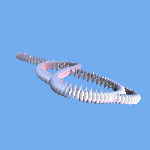
The reason few applications have direct saves to gif format is because of the patent for the LZW algorithm which is used to compress gifs to small file sizes - you have to pay royalties to use it. However, that runs out on 20th June this month. It has been a controversial patent as usually it's thought one can't patent an algorithm, but apparently in the US you can.
After it runs out, I will probably add a save in animated gif format to Lissajous 3D itself.
Various improvements in layout, and bug fixes for the young children's wizard. Thanks to my sister Jo King (primary school teacher) for suggestions :-).
Main window now doesn't need to be behind the other windows, instead any window can go to the front (press the window's shortcut key to go to it, F9 for the main window).
Don't think the last upload included the new version of the gle_with_time_out.dll - sorry. This upload has it.
November 14 2003
Colour wheel now shows the colour wheel circle using a continuous (almost) spectrum of colours, and the saturation bar is also continuous. The Brightness bar has six distinct shades as this seems to make it easier to see the range of colours available than a continuous shade of light / dark there. As before you click between colours to get the intermediate shades so doesn't affect the actual colours you can make, just the layout. Actually this colour wheel is one I did originally for Win 3.1 so the reason it had only six colours for the circle is that a more continuous spectrum would be slow to draw on a 386 running Win 3.1 and I have never updated it since then, just ported it as it is to various programs :-)..
Made it so that if you turn the shape around even with the animation paused, then you can set it spinning just as you can when the shape is animated. The Let shape spin check box gets checked. Then you can uncheck it to pause the animation, then select it again to set it spinning again, all with the animation still paused if you have it set to do shape changes as many of the examples have it.
Opts | Animation Time Outs | Sleep every 4 mseconds etc, wasn't working (was sleeping every 4 seconds instead so usually no effect). Made it so this now works, but also did it so that it is preset to not sleep in Windows XP or NT or 2K because possibly it may get very slow if it does (it uses the same coding as I use for Virtual Flower). User can always experiemnt and try out the sleeps to see if they make it more responsive or less.
November 5 2003
Added a section to the help to make it clear that it is okay to use images made in Lissajous 3D for commercial use.
Fixed a bug that caused an access violation (handled) when you open a file in LJ format.
November 3 2003
Lots more tool tip help.
Lots of work also on some sections of the help page: Help | Intro and Overview. - particularly on music and on image save.
Added a file association for Lissajous 3D files to the installer - so that if you double click on one of the .Lj files then it will be opened in Lissajous 3D.
Also a couple of bug fixes:
Images | Image Size and Save Image | Save Image As had got disabled - fixed.
Images | Animation frames - the animations had also got disabled - not animating, just showed a single frame - fixed.
Wednesday October 29 2003
Added Shape | pause wave drift and Scr Svr | Also randomise shape, colours, ribbon, material etc.
Added a few new example shapes: Shape with planet, Shape with planet 1, shape with magnet, undulating_tangle, and undulating_undulations.
Also some updating of the help page: Help | Intro and Overview.
Monday October 6 2003
For - Colours | Fog - added choice of linear fog, exponential, or exponential version 2 - the three types of fog in Open GL
Opts - added button Select current display - selects the current display again from the list after you have changed it to another one.
Also added check box there Show message on change to full screen. If you select this then the message shows up with a button on it. You can leave it on the screen all the time if you so wish, and then press the button whenever you want to change to / from full screen.
Added a few new example shapes: Sky Hook, Rainbow Dancer, Circular Wave, Lazy Day, Gentle Curves, Puzzly topology, quaternion morph, Orchid Petals and Expressionist Artefact.
Added examples for the Shapes, Colours and Movement drop lists to get one started, also added a few more to the Ribbons drop list.
Some debugging of the skins. Lots more tool tips and tool tip extra help e.g. for the Colours, and Opts windows - nearly all the controls have it now.
Bug fix - if you set a shape spinning using the mouse with it set to the trackball type of spin then save it, then when you re-open the shape you find it is no lnger spinning. The reason is that it wasn't saving the time increment for the trackball spin quaternion, which was only recorded internally and nowhere in the interface. Added this to Move | Spin Methods - fixed.
Tuesday September 25 2003
Added Ctrl + tab and Ctrl + Shift + tab navigation between the Lissajous windows (this works like theAlt + tab and Alt + shift + tab navigation between all programs running). Improvements in tool tips help. Fixed a bug that occasionally prevented the random choice of shape for the screen saver from working as intended. Also another one that sometimes closed the unlock window if you went to it from the Help window. Added the skin to the About dialog.
Tuesday September 9 2003
Added Skins to Lissajous 3D Images | Skins. A number of presets included, or you can use any image you have on your computer as the background image.

Saturday September 6 2003
Added Skins to Lissajous 3D Images | Skins. A number of presets included, or you can use any image you have on your computer as the background image.
Some work on the tool tips help. Tool tips extra help window now has a right click copy / paste menu which it didn't have before..
Fixes a bug in the tool tips that can cause a fluttering hourglass when a window is first shown and another one that can cause access violations for users with Windows 98 + Explorer 5.x. See the Fractal Tune Smithy Bug Fixes page for 5th Sept. for details.
Tuesday August 5
Lissajous 3D can now play a cd track to accompany the screen saver, and choose a random track from whatever CD you have currently in your CD drive.
Two new options for converting to 256 colour bitmaps - which is useful if you want to convert the animation frames into animated gifs. You will find these options in Images | Save Image & Set Copy Size if you select BMP - 256 colour, optimised palette as the save type. The new ones are the Xiaolin Wu colour quantization algorithm and the NeuQuant neural-net one by Anthony Dekker (courtesy of the FreeImage image conversion library).
Monday July 15
Now has a menu in full screen mode too - which you can choose to hide from:
File | Hide menu for full screen (Alt + F9 to hide or show)
Fixes a few bugs. Main thing - a few check boxes that had no effect. Also the preview of the frames that show in the Images | Animation frames movie only showed correctly if the image was square. Other images were saved correctly - but shown as stretched horizontally or vertically in the preview. A few other really minor fixes which I can't even remember now. Also uses the most recent builds of the dlls to make flash movies. This fixes a potential memory leak when saving flash animated pngs. Finally, the keyboard shortcuts F!, F2, F3 etc had stopped working - fixed..
Thursday July 10
Now you can save the images as jpegs, pngs etc. You can also make a flash animated jpeg or png. The animated jpegs tend to be smaller (depending on the quality of the jpeg you choose) because the pngs get uncompressed a little in the process of making the animation. Here is an example.
Click here for a larger version with zoom and stop / start play controls.
Thurday June 26
Added a button to bring up the Windows volume control to Scr.Svr. (also in the screen saver configuration dialog).
Some improvements in the messages a user sees when first running the program.
Monday June 22
Added a thumbnail to Files | Animation Frames to show each animation frame as it is made.
Some improvements in the unlock window and the messages you see when you show full screen mode.
Saturday June 21
Added new option: Shape | Size (Amplitude) - lets you vary the amplitude of each of the waves. Preset to 100 percent. Added a couple of examples using this feature - ripply_ribbon and crystal_shards
Wednesday June 18
The option to change gradually from one material to another along the length of a ribbon can now also be used with tubes.
(technical note - this is done by another mod of the gle_with_time_out.dll)
Handled exception may occasionally occur after you show and then close the page setup dialog for one of the tube based shapes. Under investigation - may be fixed with this upload. Also added a shorter time out for the picture for the Page Setup dialog, preset to 1 second but configurable by user. See Opts | Animation Time Outs | Maximum time to take to paint the picture in the Page Setup preview
Tuesday June 17
You can now save the animation frames from File | Animation frames, and then if you put them together in a gif animator you can make animated gifs like this:
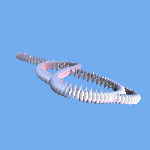
The reason few applications have direct saves to gif format is because of the patent for the LZW algorithm which is used to compress gifs to small file sizes - you have to pay royalties to use it. However, that runs out on 20th June this month. It has been a controversial patent as usually it's thought one can't patent an algorithm, but apparently in the US you can.
After it runs out, I will probably add a save in animated gif format to Lissajous 3D itself.
Various improvements in layout, and bug fixes for the young children's wizard. Thanks to my sister Jo King (primary school teacher) for suggestions :-).
Main window now doesn't need to be behind the other windows, instead any window can go to the front (press the window's shortcut key to go to it, F9 for the main window).
Don't think the last upload included the new version of the gle_with_time_out.dll - sorry. This upload has it.

