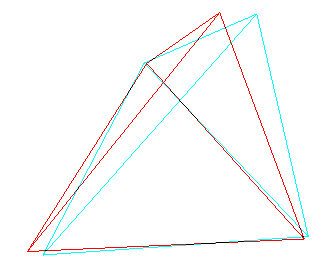
| Home | Ray Traced Models | Anaglyphs | Interactive Models | Virtual Flowers | About me | Tunes | Jacob Van Eyck | Fractal Tune Smithy |
cube, tetrahedron, octahedron, icosahedron, dodecahedron, golden oblate rhombohedron, golden prolate rhombohedron, triacontrahedron, small stellated dodecahedron, great dodecahedron, pentagonal antiprism, pentagonal pyramid, rhombic dodecahedron, stella octangula, rhombic dodecahedron as golden rhombohedra, rhomb icicosahedron as golden rhombohedra, triacontrahedron as golden rhombohedra.
You need red/sky blue glasses to view these. You sometimes get them with special editions of magazines, such as for the Sojourner pictures. You can find a link to a list of 3D glasses manufacturers at the top of this Pathfinder page.
They look best from a distance of about 20-30 cm.
They may take a while to snap into view.
Click on the anaglyph for an interactive version which you can turn with the mouse.
See the Anaglyph Garden too - coloured anaglyphs :-). They are done by varying the green and blue parts of the cyan component of the anaglyph.
How to view the interactive models
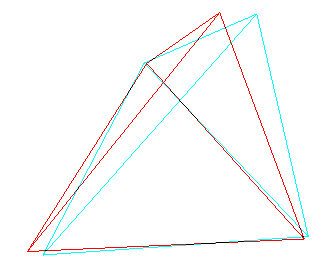 |
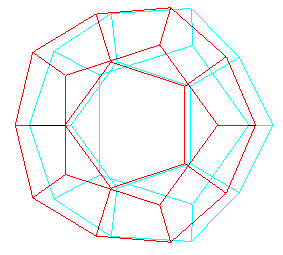 |
 |
| golden oblate rhombohedron | golden prolate rhombohedron |
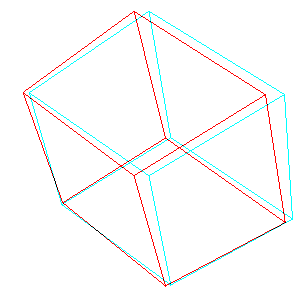 |
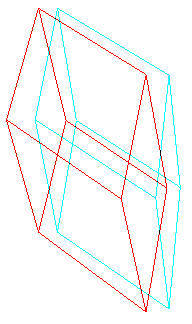 |
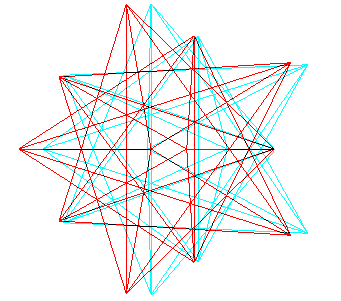 |
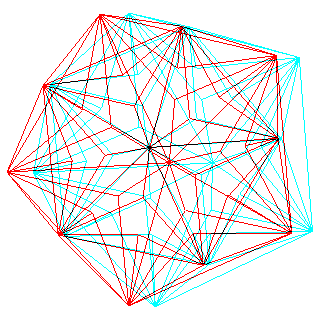 |
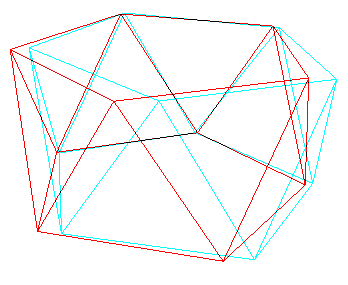 |
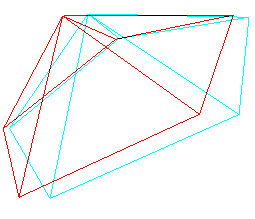 |
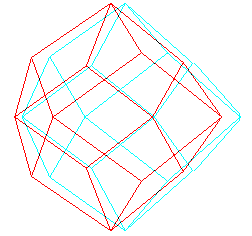 |
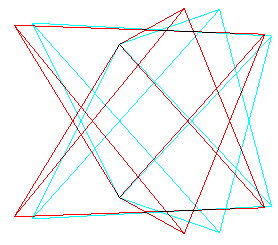 |
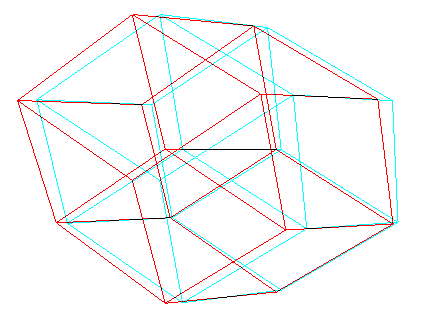 |
| rhombic icosahedron as golden rhombohedra |
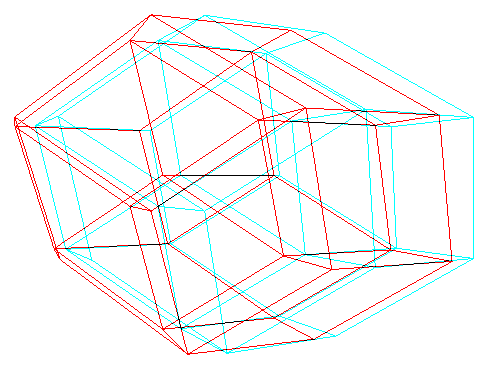 |
| triacontrahedron as golden rhombohedra |
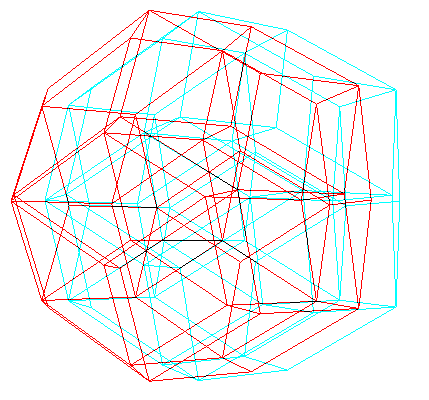 |
Click on any model on this page to see the interactive version of it.
To turn the model, click anywhere within it (or behind it, as it will seem with the red/blue spectacles on) and drag..
If your web browser doesn't show the interactive anaglyphs, you can download CosmoPlayer plug in from this site:
Cosmo Player 2.1 (one of several viewers for this type of model).
How the interactive anaglyphs were made
The zoom control will seem to make the model shrink in size rather than to move away into the distance as it usually would.
Use the pan controls (or whatever your browser has as their equivalent) with the mouse outside the models to move them about on the page.
You will find that the rotate control has no apparent effect. Actually, you are moving round the model in the same way as you usually do, but in order to keep the red image always to the left of the cyan one, the model turns to face you as you move.
If you get dashed lines instead of solid lines, see if you can change the choice of renderer (in Cosmo player, click on the preferences button, and choose Graphics).
The interactive versions of the models have occasional gaps in the lines where one colour hides the other one. Any suggestions about ways of making lines black when they overlap in the VRML environment welcome.
Models on this page: cube, tetrahedron, octahedron, icosahedron, dodecahedron, golden oblate rhombohedron, golden prolate rhombohedron, triacontrahedron, small stellated dodecahedron, great dodecahedron, pentagonal antiprism, pentagonal pyramid, rhombic dodecahedron, stella octangula, rhombic dodecahedron as golden rhombohedra, rhomb icicosahedron as golden rhombohedra, triacontrahedron as golden rhombohedra
Try out my Virtual Flower program - you can make anaglyphs of many polyhedra, and even anaglyphs of four and higher dimensional simplexes and tesseracts - and rotate them in the higher dimensions with the mouse.
Here's how they work - taking the cube by way of example:
Billboard
{
axisOfRotation 0 0 0
children
[
DEF ssLEFT_OBJECT SphereSensor {}
DEF trLEFT_OBJECT Transform
{
#initial scale & rotation to use
#.... cube here with transparent faces and cyan emissive lines
}
]
}
Billboard
{
axisOfRotation 0 0 0
children
[
Transform
{
translation -0.4 0 0#translation increment between the two halves of the anaglyph
rotation 0 1 0 -0.1#rotation increment between the two halves of the anaglyph
children
[
DEF ssRIGHT_OBJECT SphereSensor {}
DEF trRIGHT_OBJECT Transform
{
#initial scale & rotation to use - same as for left object
#.... cube right object - identical to left object, except that it has red emissive lines
children
[
]
}
]
}
]
}
# Synchronise the two objects so that when you turn one, the other turns with it in
# identical fashion
ROUTE ssRIGHT_OBJECT.rotation_changed TO trRIGHT_OBJECT.set_rotation
ROUTE ssLEFT_OBJECT.rotation_changed TO trLEFT_OBJECT.set_rotation
ROUTE ssRIGHT_OBJECT.rotation_changed TO trLEFT
_OBJECT.set_rotation
ROUTE ssLEFT_OBJECT.rotation_changed TO trRIGHT_OBJECT.set_rotation
That's it!
So if you want to make anaglyphs like this, you could just make two models in suitable colours, otherwise identical, and inline them in the appropriate places in that code.