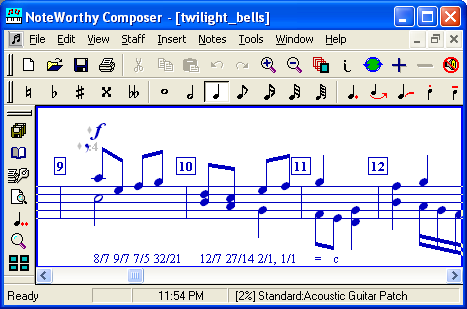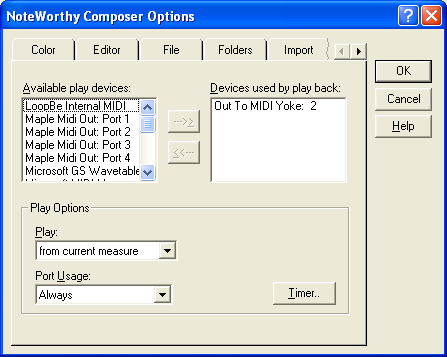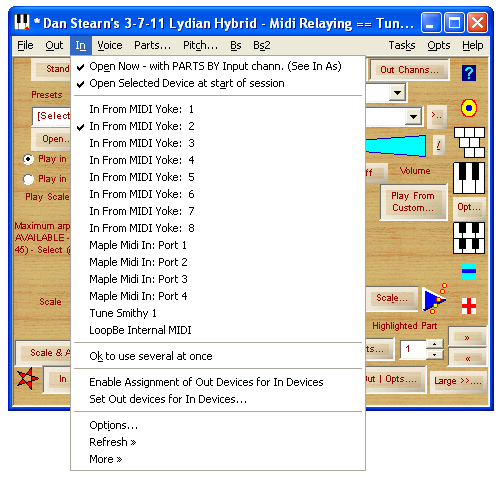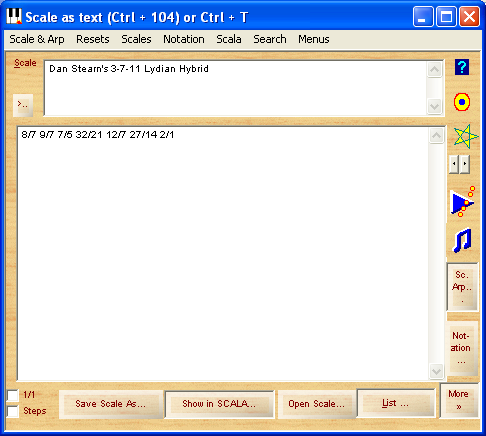Compose MicrotonallyOverview - Example score to show what it looks like - This score is a playing score - What Tune Smithy can do Connecting your music notation software - Setting up the tuning - Playing the score from a Midi keyboard - What kinds of compositions? - Microtuning large orchestras? - Next OverviewYou can use Tune Smithy as a tool to help you to compose microtonally directly in any tuning. Compose music with any of the notation software programs like Sibelius, Finale, etc in any tuning you like. Examples of what you can do: See the Retuned Midi Compositions page for more examples. If you want to get the software right away, skip to Next. You compose in your music notation software just as you do normally. But any note on the score can be tuned to any pitch you like. Here is a short tutorial to get you started: (You may prefer to show it full screen which you can do using the icon at bottom right of the video). TECHY DETAILS The method works by using the pitch bend capabilities of your synth or soundcard. It will work with just about any soundcard, and many synths and soft synths that would otherwise be locked into twelve equal. All that's necessary is that your synth can receive notes on more than one channel, responds to the pitch bend wheel, and lets you simultaneously bend notes by different amounts on each midi channel. Tune Smithy comes with a couple of wizards you can use to check that your midi device is compatible. For more on this see FAQ - Soft synths. Example score to show what it looks likeHere I am using NoteWorthy Composer - you can do exactly the same in Sibelius, Finale, Harmony Assistant, or whatever: There the comment on the score is just a reminder of how to retune the score when it is played. We also have to connect the score to Tune Smithy, and then set up Tune Smithy to retune it. So, the next step will be Connecting your music notation software (use that link if you want to skip ahead). When we are done, then whenever you enter a new note or chord on the score, you will immediately hear it retuned to the desired pitch because the retuning is set up to work in real time. You can play any pitch from any key. For instance with that particular score, the C# plays a D, D plays an E, D# will play an F and so on. So don't expect to get much of an idea of the actual pitches played from the notated score :-). Of course if you prefer you can make the pitches correspond more closely to the notated pitches. The thing is you can do whatever you like, retune any of the notes on the score to any pitches you desire. This score is a playing scoreThis score is actually a playing score as well, not just a convenience for composition. This is one of the great advantages of this approach - if you retune your midi keyboard to the same tuning as the score, you can play the score just as if it were a twelve tone score, using your familiar hand / eye coordination. Though the pitches will be different from the ones you normally get when you press those keys on your keyboard, if you follow the score, it will sound exactly as intended by the composer. You could perhaps call this a "scordatura score" since it is similar to the method used for scordatura scores for e.g. some string music such as Bach's fifth Cello suite, music for the Arpeggione, some American folk fiddle music and others. See the wikipedia page scordatura to find out more about that. What Tune Smithy can doYou can use Tune Smithy to:
The audio examples were made using one or other of these three methods, whichever was most convenient. This page will describe how you do the first, compose directly to a score, retuned in real time to the desired tuning. Connecting your music notation software to Tune SmithyYou need to install a virtual midi cable such as Midi Yoke NT to connect your music notation software to Tune Smithy. Then in your music notation software, you choose it as the device to use for playback: Here I've chosen Midi Yoke 2 (the second of the Midi Yoke virtual cable devices) Now in Tune Smithy choose the same device for input:
Then choose the device you want to use for playback in Tune Smithy. Then run the Out Device Capabilities wizard to make sure that it is used optimally. There are special considerations for some devices, e.g. for ZASF, or for GPO etc so you may also need to do some configuring of Tune Smithy to work with those. For details see FAQ - Soft Synths. Setting up the tuning to play in Tune SmithyYou then need to enter the desired scale, and do any other configuring you need to do in Tune Smithy to tune your score as desired. With Tune Smithy, you can tune any note of the score to any desired pitch. So the pitches your score plays don't need to match the usual expected pitches. E.g. an E on the score needn't play a pitch anywhere near to E - it can be whatever you like. This is particularly useful when the scale you want to play doesn't fit easily into the framework of twelve tone music. Here I've chosen one of the scales by Dan Stearn: You can now choose whether to play the scale from successive white notes, or from all the notes of the keyboard, or choose amongst various other options or make your own mapping In a way the most logical choice for this scale would be to play it from consecutive white keys. Then , if the 1/1 is played using the C on your score, then the 8/7 is D, 7/5 is E etc, so you use just the white keys to play the scale, and the keys are retuned close to the original twelve equal pitches. We could have done that. In this example, however, the scale is played from consecutive keys of the keyboard so that C plays the first note, C# the second and so on. This is a technique used by some microtonal composers - by playing it from consecutive keys, you deliberately break away from the usual fingering of those notes, which can help give a new perspective on the tuning. This can be a way to find a fresh perspective, - which some composers find useful. In Tune Smithy there are two ways to do that - you can choose , then Play notes From which is the easiest to understand. Or you can choose Play in arpeggio, set the arpeggio to diatonic, and choose to play from white keys (then the in-between notes of the scale are played from the black keys). It doesn't matter which you use for this example. The preset is to use the Play in Arpeggio option, which is more flexible later on if you want to play scales with more than one pitch mapped to each black key of the keyboard. Then - be sure to use the Out Device Capabilities wizard in the Out menu in Tune Smithy, to check that FTS is set up to make proper use of your currently selected out device. That's it done . If you have tried this sort of thing by hand you may expect that you need to work out what pitch bends to apply or which channels the notes should be played on - but Tune Smithy does all that for you automatically. FTS will also play the instruments with the correct stereo pan locations, controllers etc. Basically your score has the same instruments, controllers and stereo pan positions etc that it would have in twelve equal, but retuned to the desired tuning (that assumes that there are enough midi channels available for the retuning). Once it is all set up, you can then forget about Tune Smithy, just go back to the music notation software and work with it as you would normally. Since the notes are retuned in Tune Smithy then when you click the play button on the score then you will hear the notes retuned to the desired tuning as you compose. You just need to remember to start up Tune Smithy again each time you start up the music notation software, and make sure you have the correct scale and other settings for whichever composition you wish to work on. You may want to save all your Tune Smithy settings for each piece as a project with the same name. Then whenever you go back to that piece in your music notation software, open the same named project in FTS. There are many other options and features - this is just an example of one of the simplest ways to use it. Playing the score from a midi keyboardSo long as your midi keyboard is tuned just like the score, you can read the score like an ordinary score, using your usual hand / eye coordination. E.g. if the score shows a D# or whatever, just press the D# key on your keyboard, there's no need to even know what is the real actual pitch the D# will play. Then all the notes will be played at the desired tuning. One way to achieve this is to go to the In menu in Tune Smithy and choose the option . Then you can select the device your midi keyboard is connected to as another device. Your keyboard and the score will then both be tuned to the same tuning. What kinds of compositions can I use this method for?Just about any kind of composition - you aren't limited to solo music for instance. Tune Smithy can be used for compositions with several polyphonic instruments playing at once, all at different stereo pan locations, with different effects for each instrument, and so on. This all happens in an automatic fashion - you don't need to do anything special or techy yourself. You just need to run the Out Device Capabilities wizard to make sure your device is being used optimally. Tune Smithy will then automatically do all the channel remapping and send all the necessary midi messages to all the output channels to make it work as expected. To see the sort of thing you can do in this way, visit the Retuned Midi Compositions page. You will find examples of equal tempered scales, just intonation scales of various flavours, non octave tunings, and tonic shifts. The original unretuned clips and the scores (in NoteWorthy Composer format) are included with the program. Here for instance is my seven equal trio for violin, cello and glockenspiel (midi clips and mp3s): mvt 1 <mp3>, mvt 2 <mp3>, mvt 3 <mp3>, mvt 4 <mp3>. (Tuned with seven equally spaced notes per octave instead of the usual twelve). Here is the 17-et hurdy gurdy player <mp3> (seventeen notes to an octave), and for a non octave repeating example, 2001 a MOS odyssey <mp3> - then for an example of tonic shifting, the adaptive puzzle <mp3>. They are all done in the same way - composing in music notation software (NWC) retuned in real time in FTS - then I did the final version of the midi clip by retuning the original midi directly file to file using the retuning midi player (for the most precise timings of the notes). As a special feature, Tune Smithy also has a realisation of Gene Ward Smith's just intonation tune transformations - here is an example (thirty minutes with all the transformations of the original tune): hexany phrase transformations <mp3>. For more about these examples, and other examples (not included with the program) to give an idea of the range of possibilities for small chamber works, see my tunes blog (opens in new window) . You can find various realisations of some of them on my artist pages at mp3.com.au (new win). What about microtonal scores for large orchestras?If you work with a single midi out device, you will soon hit the limitations in this method due to the sixteen channel limitation of midi, if you need to retune e.g. large orchestral works without the use of tuning tables. However, these can be overcome if you are able to use more than one midi output device, e.g. using Garritan Personal Orchestra (GPO) - in which case you would want to explore the option Enable assignment of Out devices for In device. This will let you play the sounds of an entire microtonal orchestra in real time from the orchestral score in your music notation software, by spreading the instruments over as many out devices as are required to realise the score. Or alternatively, you can build up an audio larger ensemble by layering audio recordings of separate sections of the orchestra. Rick McGowan has a demo up of the use of Tune Smithy to retune an orchestral score in real time using GPO with Tune Smithy using the option "Enable assignment of Out devices for In device". For the audio clips, including a piece of his own in fifteen equal, See the end of his Microtuning the orchestra. What to do nextFreeware / Shareware status: This feature is shareware. It requires the Midi Relay unlock key. You can start your free test drive at any time after the download. If you don't purchase it before the test drive is over, you can also continue to use it with pauses every few minutes of playing time. To continue reading about use of Tune Smithy as a composition tool, go on to the Special Features . To find this feature after you download Tune Smithy:
The program comes with a Free Test drive with all the features completely unlocked (start the test drive at any time):
|